Overview
KEYPrime uses a SQL server database where all the data for the accounts are stored. KEYPrime version 10, and earlier, use SQL Server Express version 2012. From July 2022 this is no longer supported by Microsoft and future versions of KEYPrime will be based on SQL Server Express 2019. At some point in the future, it may not be possible to use SQL 2012 with KEYPrime. We do not expect this to be mandatory until at least version 11.5 or later (proposed release date in November 2022).
The rollout for upgrading to SQL2019 has commenced and will be phased, provided clients are set up for Automated updates, they will be notified in due course on the Launchpad.
SQL 2019 Requirements
The installation of the SQL 2019 instance will require:
- Windows Version 10 or higher and for server installations Windows Server 2016 or higher
- At least 1GB of memory
- 6GB of free disc space
- During the installation an internet connection will be necessary to download the SQL 2019 engine from Microsoft
Please note the SQL 2019 download and installation may take up to 30 minutes if you have a poor internet connection.
The following is a list of potential questions about the process:
My computer is running an older version of Windows or does not meet the SQL 2019 requirements
If your computer is not running Windows 10, Windows server 2016, or a newer version of Windows you will not be able to install SQL 2019 Express. You will still be able to use KEYPrime running on the older SQL 2012, but we strongly recommend upgrading your system as soon as possible. You should be aware that if you need to share your database with your Accountant or another person using KEYPrime they will also need to make sure they restore your database to SQL 2012.
If I have multiple databases, can I keep some of them on SQL 2012?
When you run the update to install SQL 2019 it will not remove the old SQL 2012 instance, and you will have an option to migrate your KEYPrime databases individually from SQL 2012 to SQL 2019. If it is necessary to keep one of these on SQL 2012 you can simply not migrate them at this stage (perhaps you need to share this with your Accountant or someone who cannot upgrade).
After installing SQL 2019 on your computer, you can tell which server instance your database is using by adding the Instance field to the grid in Launchpad. If the database is on the ‘LMKEYPRIMESERVER’ instance it should be running on SQL 2012, whereas any database on the ‘LMSQL2019’ instance has been upgraded to SQL 2019.
I send my accounts database to a someone else, for example my Accountant, to restore on a different computer, can I do this after upgrading?
If both computers have SQL 2019 installed, this should not be a problem, however if you have any doubts, you should check first as once you migrate your database to SQL 2019 and make any changes you can NOT restore it back to SQL 2012. If your Accountant or colleague is using SQL 2012 you should not migrate to SQL 2019.
How do I upgrade to SQL 2019?
View our FAQ by clicking here.